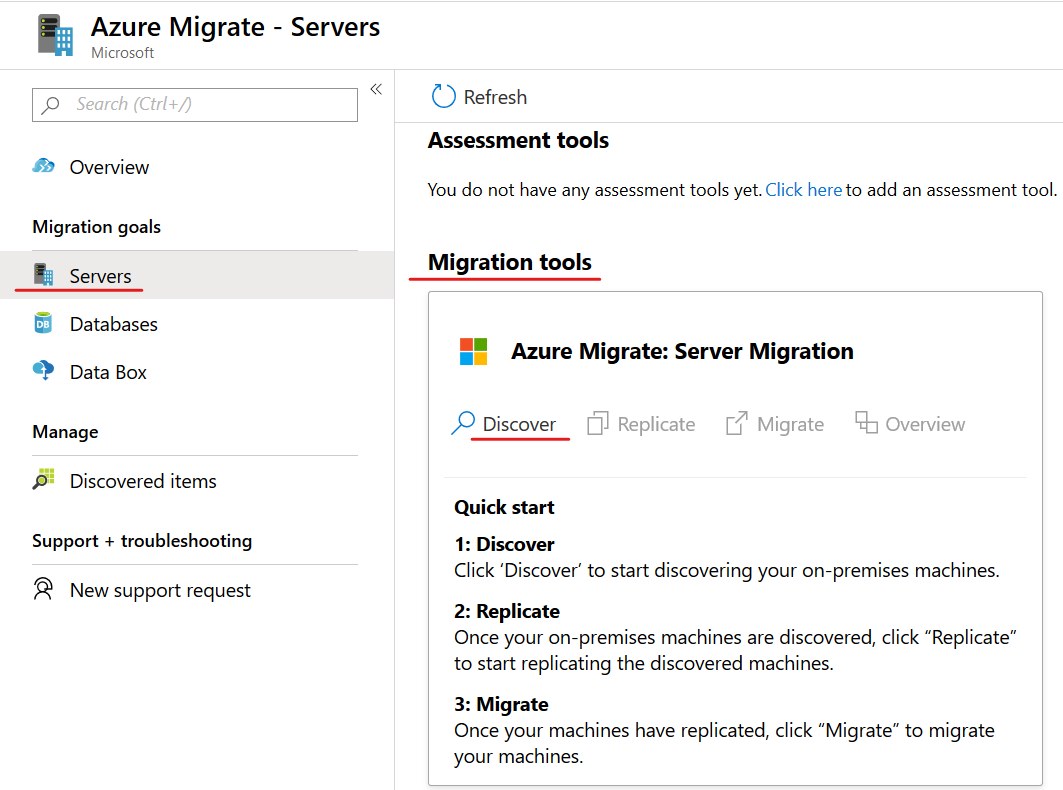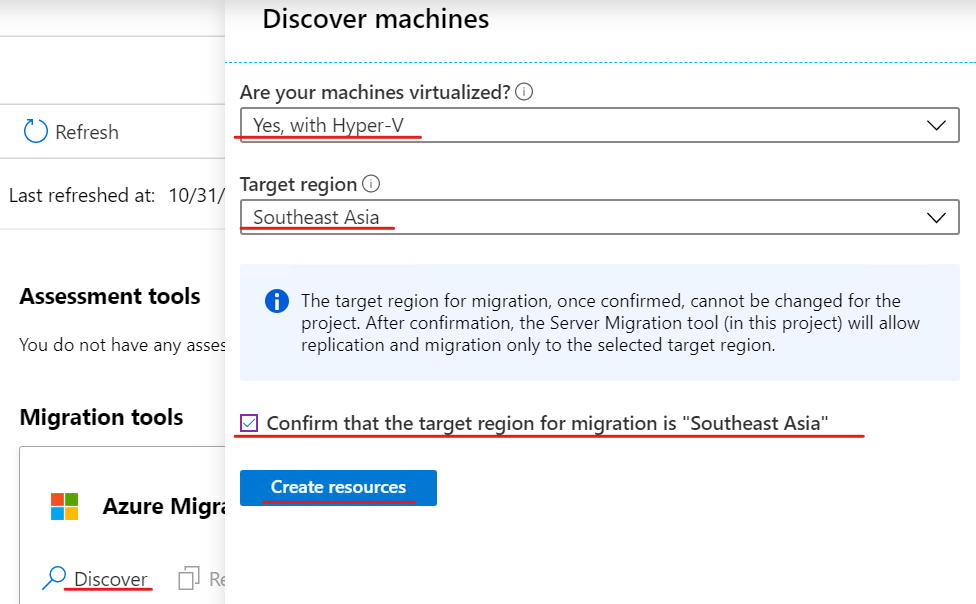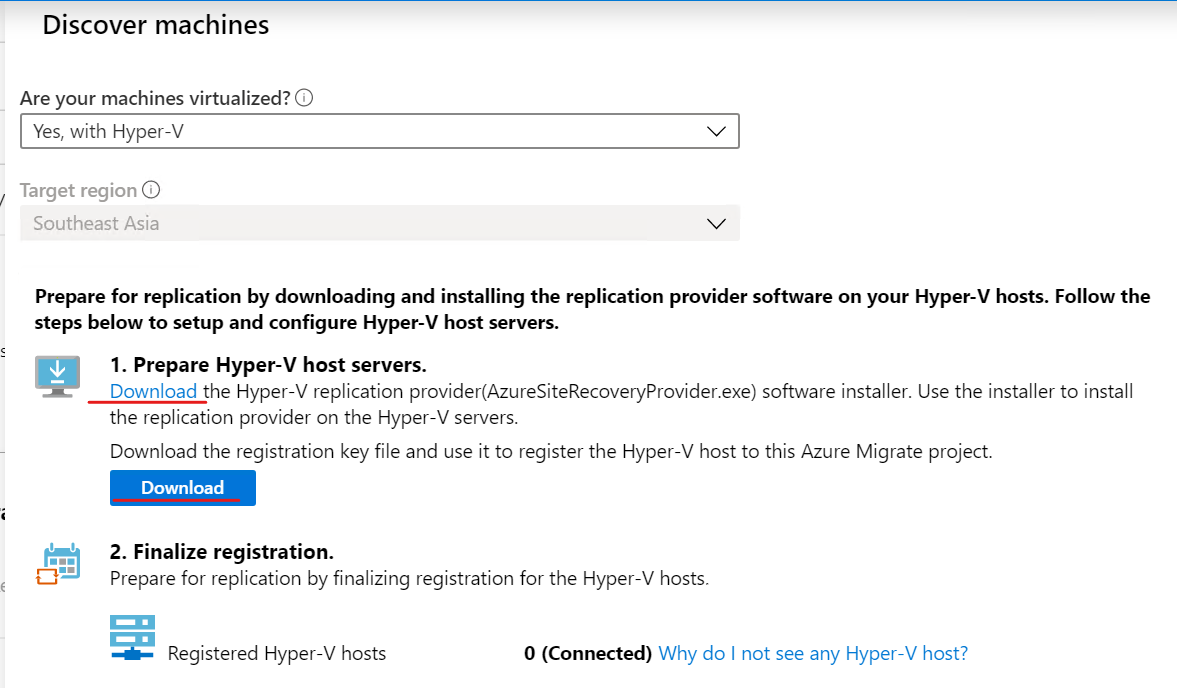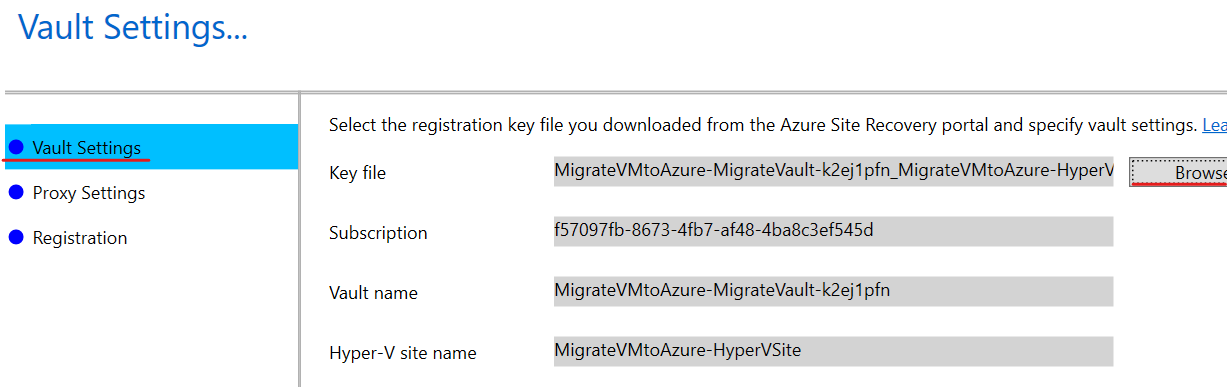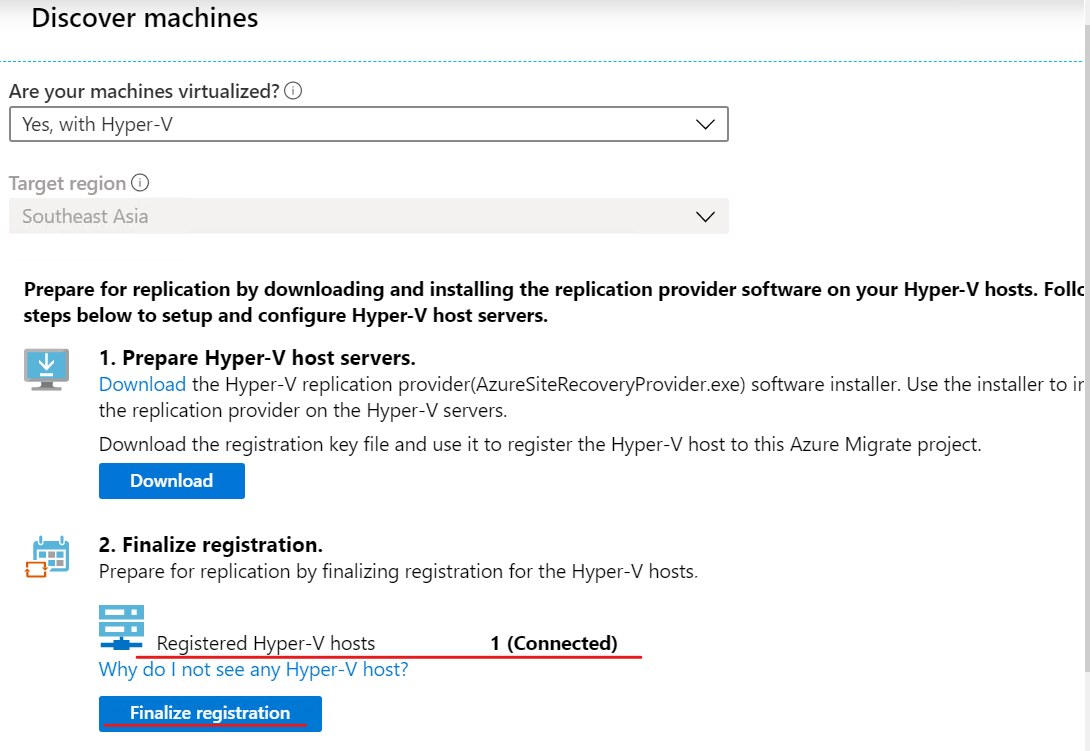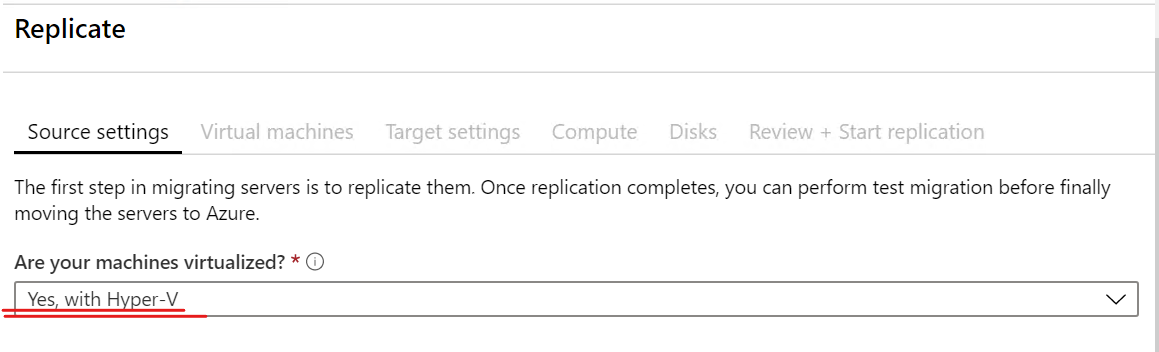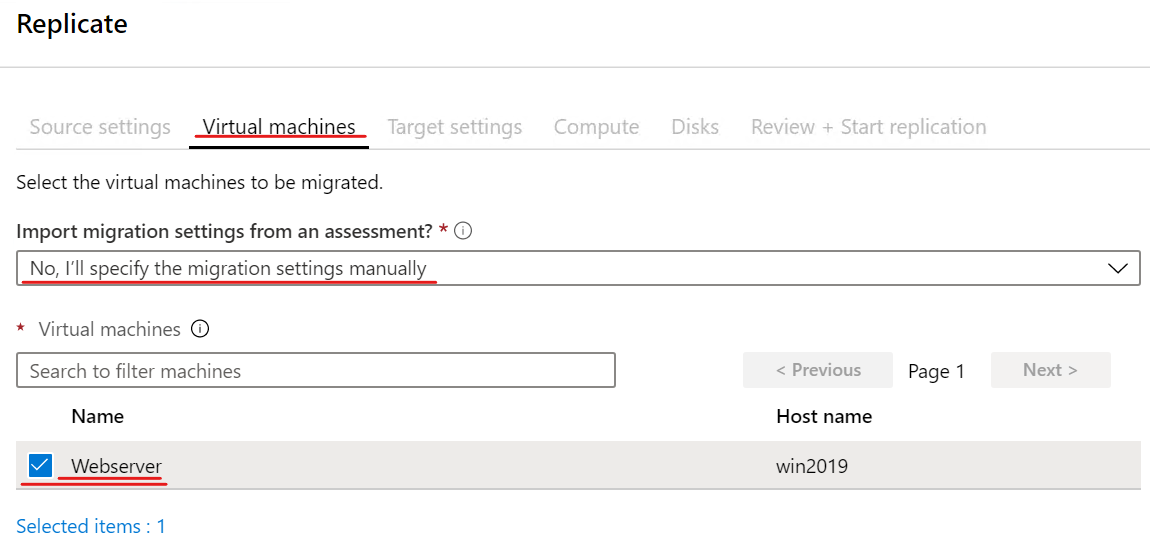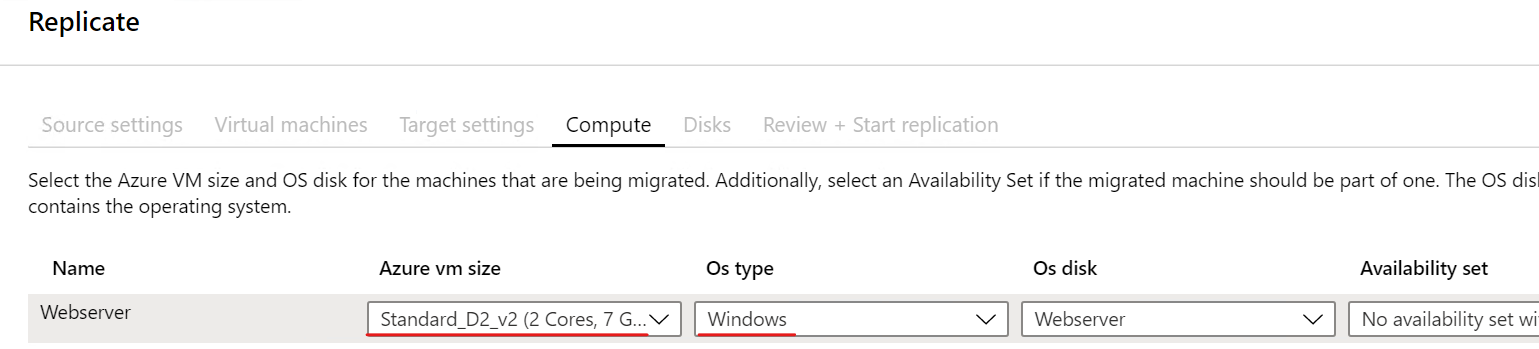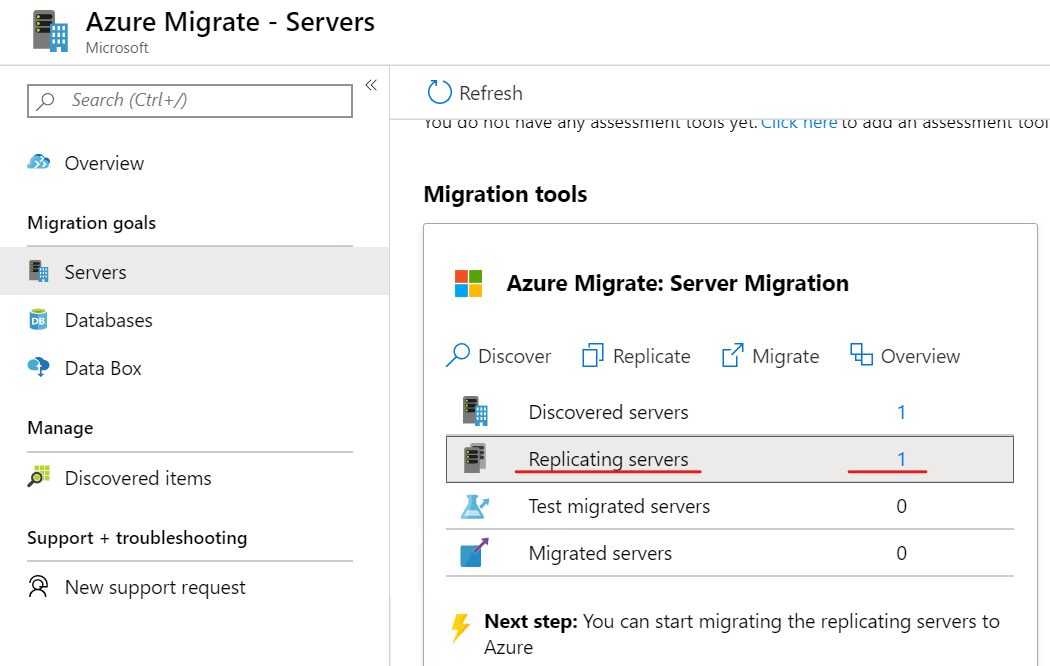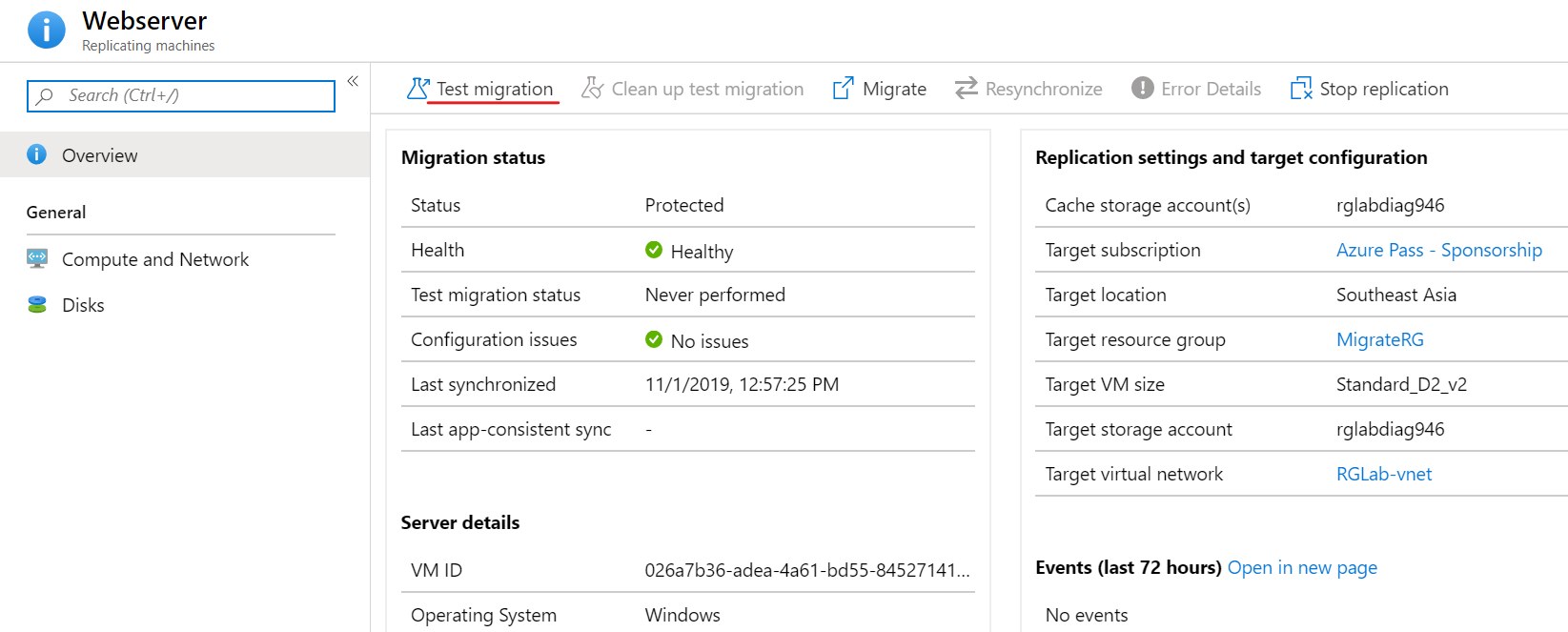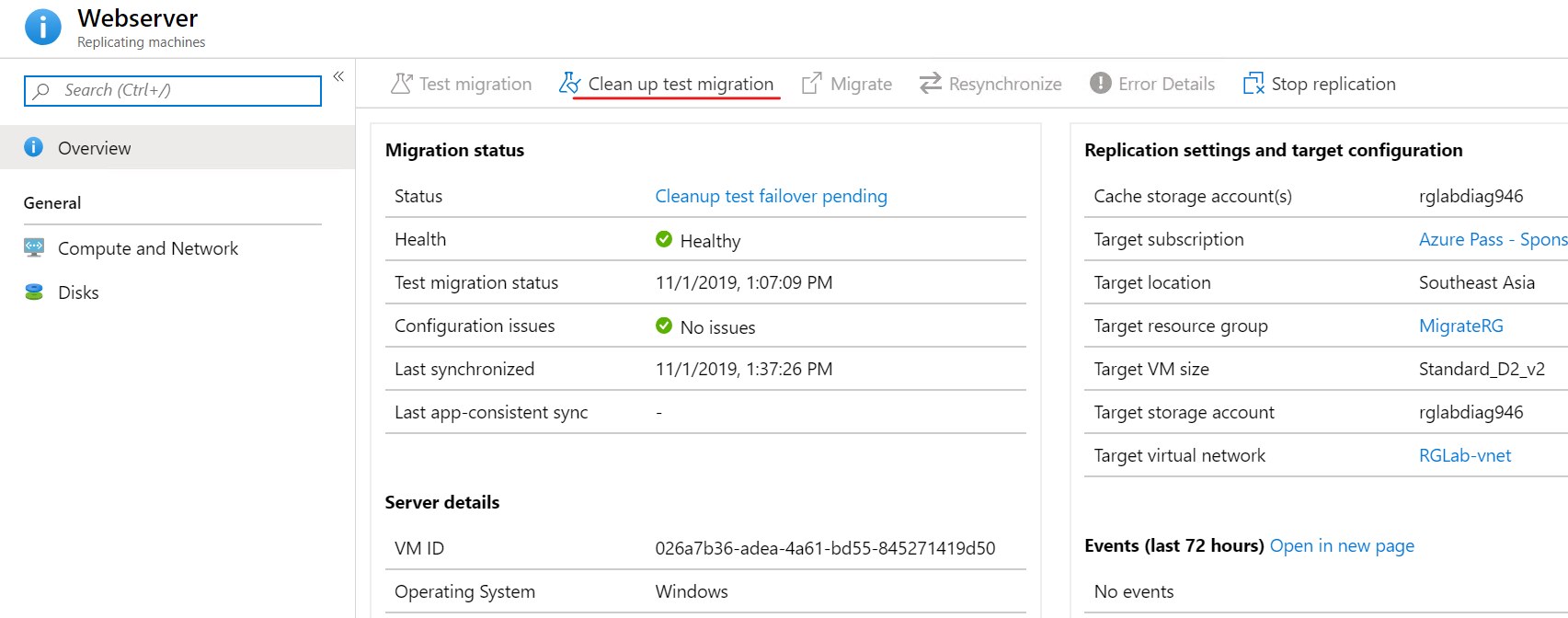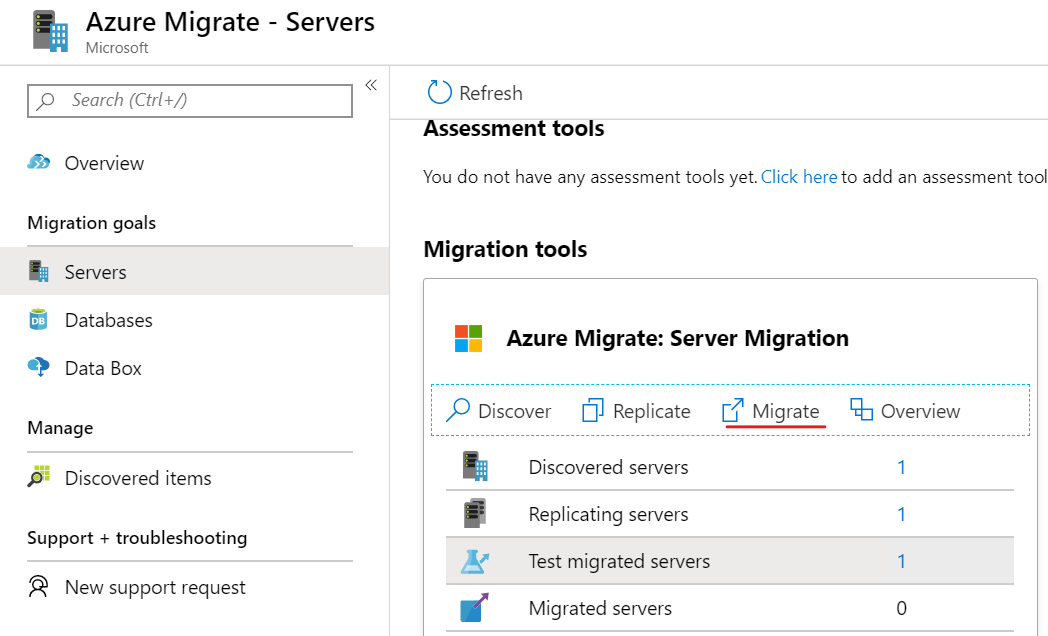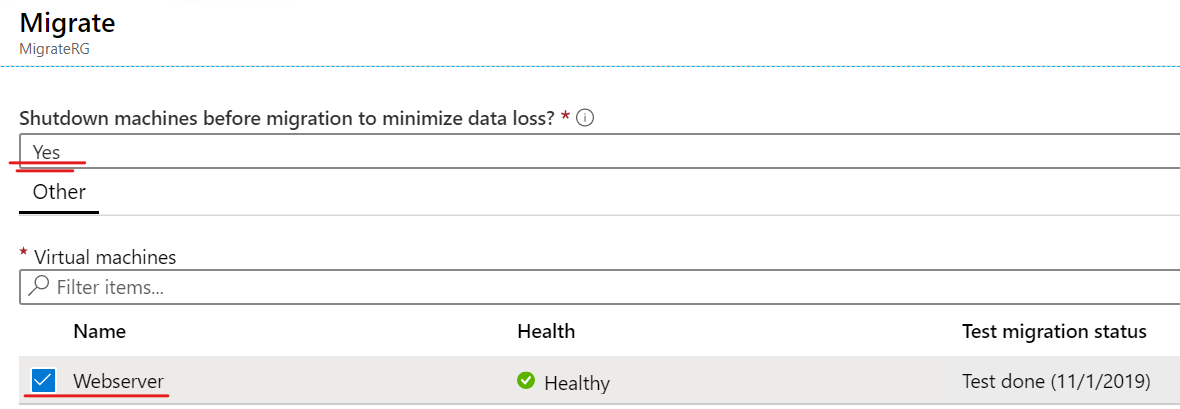Module 13 Lab Microsoft Azure hướng dẫn bạn migrate virtualized servers từ Hyper-V host on-premises lên Microsoft Azure
Bài lab này bạn cần có Hyper-V host on-premises và trên đó có 1 VM đang chạy Webserver
Trước khi thực hiện bài lab, bạn connect vào VM cần migrate, kiểm tra VM đã enable remote desktop chưa, lưu ý nhớ bỏ check box Network level Authentication.
Exercise 1. Migrate virtualized servers to Azure
1. Tại Azure portal vào menu trái chọn All services, tìm và chọn icon hinh ngôi sao Azure Migrate.
2. Màn hình Azure Migrate, menu trái chọn Server, Database and Web Apps, và chọn Create Project
3. Màn hình Azure Migrate nhập các thông tin sau:
- Subscription: chọn subscription của bạn
- Resource Group: ấn Create New, nhập vào MigrateRG, ấn Ok
- Project: nhập vào MigrateVMtoAzure
- Geography: chọn Asia Pacific
- Ấn Create

4. Trở lại màn hình Azure Migrate – Servers
1. Tại màn hình Azure Migrate – Servers, menu trái chọn Server, Database and Web Apps
2. Trong phần Migration tools chọn Discover
3. Màn hình Discover Machines, chọn các thành phần sau:
- Trong phần Are your Machines virtualized? chọn Yes, with Hyper-V
- Trong phần target region: chọn Southeast Asia.
- Check vào Confirm that the target region …
- Ấn Create Resources.
4. Trong phần 1. Prepage Hyper-V Host Servers, ấn vào link download file AzureSiteRecoveryProvider.exe và ấn vào nút Download để download file registration key
5. Thực thi file AzureSiteRecoveryProvider.exe trên máy Host (máy cài Hyper-V), chọn option On, ấn next, ấn Install
6. Sau khi cài xong ấn Register, màn hình Vault Settings ấn Browse chọn file registration key bạn download ở bước 4, ấn next, next và Finish
7. Trở lại Azure, Menu trái chọn Azure Migrate, Màn hình Azure Migrate, menu trái chọn Server, Database and Web Apps
8. Trong phần Migration tools chọn Discover
9. Màn hình Discover Machines, trong phần Are your Machines virtualized? chọn Yes, with Hyper-V, quan sát trong phần 2. Finalize registration có thông tin Registered Hyper-V hosts 1 (Connected) ấn Finalize registration (chờ 15 phút để hoàn thành)
1. Tại màn hình Azure Migrate, menu trái chọn Server, Database and Web Apps, trong phần Migration tools chọn Replicate.
2. Màn hình Replicate, trong phần Are your machines virtualized? chọn Yes, with Hyper-V, ấn next
3. Tại tab Virtual Machines, trong phần Import migration settings from an assessment?, chọn No, I’ll specify the migration settings manually.
4. Trong phần Virtual Machines chọn VM bạn muốn migrate. ấn Next
5. Tại tab Target settings, chọn các thông tin sau:
- Subscription: chọn Subscription của bạn
- Resource Group: chọn Resource group bạn muốn Migrate VM đến
- Chọn Replication Storage Account, chọn Virtual NetWork và Subnet (Resource Group, Replication Storage Account, Virtual NetWork và Subnet bạn có thể tạo trước)
- Trong phần Azure Hybrid Benefit, chọ Yes, Check vào Azure Hybrid Benefit
- Ấn Next
6. Tại tab Compute, Chọn các thành phần sau:
- Azure VM Size: chọn VM size bạn cần dùng ví dụ Standard_D2_v2
- OS Type: chọn Windows.
- OS disk: chọn tên VM
- ấn next
7. Tại tab Disk, chọn ổ đĩa của VM cần replicate. ấn Next tại tab Review + start replication và ấn Replicate (chờ replicate xong 2 phút)
1. Tại màn hình Azure Migrate, menu trái chọn Server, Database and Web Apps, trong phần Migration tools, chọn Replicating Servers (hiện này có 1 server đang replicate),
2. Tại màn hình Azure Migrate: Server Migration – Replicating machines, chờ cho cột Status có trạng thái là protected
3. Chọn vào VM cần replicate, ấn Test migrate, chọn Virtual network ấn Test Migrate. (chờ test xong)
1. Tại màn hình Azure Migrate, menu trái chọn Server, Database and Web Apps, trong phần Migration tools chọn Test migrated servers (hiện có 1 server).
2. Chọn vào VM cần migrate, chọn Clean up test migration, check vào Testing is complete. Delete test virtual machine, ấn Cleanup Test (chờ quá trình hoàn tất)
3. Tại màn hình Azure Migrate, menu trái chọn Server, Database and Web Apps, trong phần Migration tools chọn Migrate.
4. Màn hình Migrate Trong phần Shut down virtual machines before migration to minimize data loss, chọn Yes, chọn VM ấn Migrate.
5. Chờ Migrate xong, Tại Azure vào menu trái chọn Virtual Machines, chọn VM vừa migrate, thực hiện gán IP public và truy cập web thông qua ip public này.
6. Thực Migrate VM từ Hyper-v host lên Azure thành công.
Mr CTL